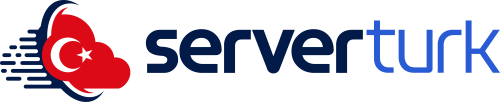MTA Errors and Solutions
When setting up or playing on an MTA (Multi Theft Auto) server, you may encounter some common issues. This guide provides detailed solutions for the most frequent MTA errors. It is tailored for MTA server owners and players alike.
“Could not find GTA:SA” Error
This error usually occurs when MTA cannot locate the GTA: San Andreas game directory.
Solution:
-
Make sure you have correctly selected the GTA:SA installation folder in MTA settings.
-
If your game is installed in a custom directory or on a different drive, manually browse and set the correct path.
-
Ensure your GTA:SA installation is complete and not modified with unofficial patches or cracks.
SEO Keywords: MTA could not find GTA:SA, gta san andreas not found, mta gta sa path error, fix gta sa not detected in MTA
Connection Issues
Not being able to connect to servers or frequent disconnections usually point to network misconfigurations.
Solution:
-
Set up port forwarding on your router/modem.
-
Make sure the following ports are open: 22003 (TCP), 22005 (UDP), and 22126 (UDP).
-
Check if your firewall or antivirus software is blocking MTA. Add MTA to the allowed list.
SEO Keywords: mta connection issue, mta port forwarding, mta server can't connect, firewall settings for mta
Low FPS Issues
Lag, stuttering, and low FPS in-game can ruin the experience, especially on roleplay or heavily scripted servers.
Solution:
-
Lower your in-game graphics settings.
-
Close background applications that consume system resources.
-
Use FPS boost scripts (e.g., "FPS Booster", "Low Settings Loader").
-
Update your GPU drivers to the latest version.
SEO Keywords: mta fps boost, mta lag fix, mta performance increase, mta stuttering solution