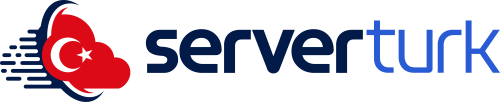Introduction
Running your own Minecraft server allows you to play with friends or build a community. This comprehensive guide will walk you through setting up a Minecraft server on both Windows and Linux systems.
System Requirements
Hardware:
-
Minimum: 2GB RAM, 2 CPU cores, 10GB storage
-
Recommended: 4GB+ RAM, 4 CPU cores, SSD storage
-
Internet: 10 Mbps+ upload speed (~100KB/s per player)
Software:
Step-by-Step Setup
1. Install Java
-
Download Oracle JDK or OpenJDK
-
Run the installer with default settings
-
Verify installation by running java -version in command prompt/terminal
2. Prepare Server Files
-
Create a new folder (e.g., mcserver)
-
Download server.jar from Minecraft's official site
-
Place the .jar file in your created folder
3. First Server Launch
-
Open command line (cmd on Windows, terminal on Linux)
-
Navigate to your server folder:
-
Start the server:
java -Xmx4G -Xms4G -jar server.jar nogui
(For 4GB RAM - use -Xmx8G -Xms8G for 8GB)
4. Accept the EULA
-
After first run, locate eula.txt
-
Open with a text editor
-
Change eula=false to eula=true and save
5. Configure Server
-
Edit server.properties:
-
server-port=25565 (Default port)
-
max-players=20 (Player limit)
-
online-mode=true (Requires official Minecraft accounts)
-
view-distance=10 (Recommended 6-10 for performance)
6. Restart the Server
java -Xmx4G -Xms4G -jar server.jar nogui
VPS Setup (Linux - Ubuntu)
1. Install Dependencies
sudo apt update && sudo apt upgrade -y
sudo apt install openjdk-17-jdk screen -y
2. Create Server Directory
mkdir mcserver && cd mcserver
wget https://launcher.mojang.com/v1/objects/.../server.jar
3. Run Server in Screen Session
screen -S minecraft
java -Xmx4G -Xms4G -jar server.jar nogui
(Use Ctrl+A+D to detach)
Security & Optimization
Security Measures:
-
Set enable-command-block=false in server.properties
-
Only add trusted admins to ops.json
-
Maintain regular backups
Performance Tips:
-
Use optimized server software like PaperMC or Purpur
-
Tweak entity and chunk settings in spigot.yml
-
Clean world files monthly
Troubleshooting Common Issues
1. "Can't bind to port" error
-
Another application may be using port 25565
-
Check with netstat -tulnp | grep 25565
-
Change port in server.properties
2. Memory errors
3. Connection issues
Final Thoughts
Setting up a Minecraft server might seem complex at first, but by following these steps you'll have your own server running in no time. Remember to monitor performance regularly and listen to player feedback.
Leave your questions in the comments or check out our more advanced guides. Happy crafting!