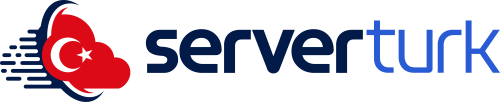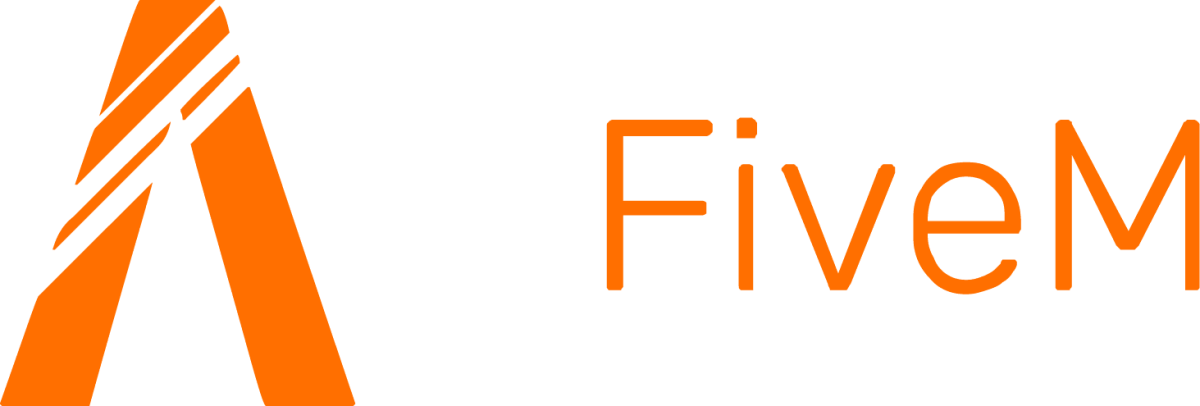Prerequisites and Preparation
Original GTA 5 Copy
System Requirements
Downloading and Installing FiveM
Step 1: Download FiveM
-
Visit the official FiveM website: https://fivem.net
-
Click the "Download" button on the homepage
-
The download will begin (approximately 200MB)
Step 2: Begin Installation
-
After downloading, run the FiveM installer
-
The setup wizard will open - click "Next" to continue
-
Accept the license agreement and click "Next" again
Step 3: Locate GTA 5 Installation
-
FiveM will attempt to automatically detect your GTA 5 installation
-
If automatic detection fails, click "Browse" to manually locate your GTA 5 folder
-
Select the correct directory and click "Next"
Step 4: Complete Installation
-
Choose where to install FiveM (default is C:\Program Files\FiveM)
-
Click "Install" to begin installation
-
When complete, click "Finish" to exit the wizard
Launching FiveM and Connecting to Servers
Step 5: Starting FiveM
-
After installation, double-click the FiveM desktop shortcut
-
On first launch, FiveM may download additional files (this may take several minutes depending on your internet speed)
Step 6: Accessing Server List
-
From the main menu, click the "Play" tab
-
Browse the server list and select one that interests you
-
Click "Connect" after selecting a server
Step 7: Server Rules and Registration
-
Some servers may require additional registration (you may be redirected to their website)
-
Read and accept the server rules
-
You're now ready to play on the FiveM server!
Common Issues and Troubleshooting
1. FiveM Can't Find GTA 5 Directory
2. FiveM Won't Launch or Crashes
3. Connection Errors When Joining Servers
-
Solution:
-
Verify the server is currently online
-
Check your internet connection
-
Ensure you're using the latest version of FiveM
Conclusion
FiveM takes the GTA 5 multiplayer experience to an entirely new level. With this guide, you should be able to install FiveM without issues and start playing on your favorite servers. If you have any questions, feel free to leave them in the comments section. Enjoy your gaming!