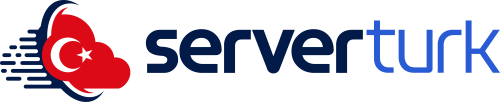Summary
This guide explains everything you need to install GMOD addons properly:
Table of Contents
-
What is an addon?
-
Installing addons via Workshop
-
Creating a Workshop collection
-
Linking the Collection ID
-
Manual addon installation
-
Addon conflict issues
-
Performance optimization
-
Addons to avoid
-
Common errors
-
Recommended hosting
1) What Is an Addon?
Addons are extra features added to GMOD such as:
-
Jobs, money systems
-
Roleplay systems
-
HUD & UI improvements
-
Vehicles & models
-
Maps
-
Lua scripts
They are essential for customizing your server.
2) Installing Addons via Workshop (Best Method)
Workshop is the most stable and recommended method.
Benefits:
✔ Automatic updates
✔ Easy syncing for players
✔ Reduces crashes
✔ Cleaner management
3) Creating a Workshop Collection
Steps:
-
Open GMOD Workshop
-
Click Create Collection
-
Enter title + description
-
Add addons
-
Save
Getting the Collection ID
The ID is in the URL:
https://steamcommunity.com/sharedfiles/filedetails/?id=3234567890
ID: 3234567890
4) Linking the Collection ID to Your Server
Edit:
garrysmod/cfg/autoexec.cfg
Add:
Then add Steam API key to server.cfg:
5) Manual Addon Installation (.gma method)
For private or non-workshop addons:
-
Download .gma file
-
Place it into:
garrysmod/addons/
GMOD will load it automatically.
6) Addon Conflict Issues
Most server crashes come from addon conflicts.
Symptoms:
-
Lua Panic
-
Console errors
-
Missing textures
-
Crash on map load
Fix:
7) Performance Optimization
Recommended addon count:
-
DarkRP: 50–120
-
Sandbox: 30–80
-
TTT: 20–60
Avoid overloaded collections.
8) Addons to Avoid
Do NOT use:
-
Leaked / cracked addons
-
Old LUA scripts
-
Heavy, unoptimized maps
-
Abandoned addons
9) Common Errors & Solutions
Missing Map
→ Wrong collection ID
→ Player doesn't download workshop
→ Map not on server
Lua Panic
→ Broken addon
Addon not loading
→ Missing dependency
→ Script errors
10) Recommended GMOD Hosting
GMOD requires strong single-core performance.
✔ ServerTurk R9 7950X
https://serverturk.net/