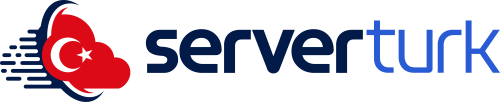MTA FPS Boost Settings (2025 Guide)
Experiencing low FPS while playing MTA:SA (Multi Theft Auto: San Andreas)? With a few simple adjustments, you can significantly improve game performance and enjoy a smoother gameplay experience. This guide will walk you through the most effective FPS optimization methods.
1. Edit the settings.xml File
File Location:
Documents > GTA San Andreas User Files > MTA > settings.xml
Update the following values inside the file:
2. Optimize In-Game Graphics Settings
From MTA’s settings menu, lower or disable the following:
Lower settings reduce GPU load and help increase FPS, especially on low-end PCs.
3. Use FPS Boost Scripts
You can install performance-enhancing scripts to remove unnecessary visual effects:
-
FPS Booster
-
Lag Fix v2
-
Low Settings Loader
These scripts disable shader effects and reduce graphics rendering, helping boost performance.
4. Close Background Applications
To ensure your system resources focus on MTA:
-
Exit browsers, Discord, Steam, etc.
-
Disable Windows updates and antivirus scans while gaming.